Showing posts with label _Trick. Show all posts
Showing posts with label _Trick. Show all posts
2011-03-24
2010-10-17
Napier's bones
Here's some explanation(s):
Napier's bones - Wikipedia, the free encyclopedia
Napier's Bones -- from Wolfram MathWorld
...a Java applet to try:
http://www.cut-the-knot.org/blue/Napier.shtml
...Google images:
![]()
Napier's bones - Wikipedia, the free encyclopedia
Napier's Bones -- from Wolfram MathWorld
...a Java applet to try:
http://www.cut-the-knot.org/blue/Napier.shtml
...Google images:
2010-02-20
Rom2DecBG ~ pass old-time Bible ref. to BibleGateway...
Some of the works I'm reading in Google Books have old-time, that is, "Roman Numeral" scripture ref. This applet converts to decimal and passes to Bible Gateway. It's not "done". I've only coded for references I've found or come across. But, I'll keep expanding it. After downloads ~ run program -- it expands to mySpiritualGP folder. Drag the Rom2DecBG.exe item to your Quick Launch. Then it's a matter of high-lighting some text and clicking the app...
Download:
http://www.box.net/shared/za9it1zkcq
SCREENSHOTS - Extraction Setup:
SCREENSHOTS - Use:

Link to the Googlebook "Works of the Rev. John Newton":
http://books.google.com/books?id=BMM9AAAAIAAJ&vq=ring&pg=PA19#v=snippet&q=ring&f=false
Download:
http://www.box.net/shared/za9it1zkcq
SCREENSHOTS - Extraction Setup:
SCREENSHOTS - Use:

Link to the Googlebook "Works of the Rev. John Newton":
http://books.google.com/books?id=BMM9AAAAIAAJ&vq=ring&pg=PA19#v=snippet&q=ring&f=false
2009-09-04
WebFocus - Checking a Stored Procedure
...it's not the things you know for sure that get you -- it's the things you know for sure that ain't so...
I'd been messing about in a report and couldn't understand why my report columns weren't appearing. I'd made changes to SP and hadn't correctly generated the WebFocus master.
So, here's how to check a stored procedure:
- In Web Console / METADATA - right-click the master & click 'Sample Data'
- Change 'OUTPUT' to 'ANSWERSET1' in the 'Select output segment' dropdown
- In the heading row under 'Select input fields' -check the topmost checkbox
- Fill in the required parameters
- Click 'Sample Data' button

2009-08-21
PlayTTS from highlighted app text...
For the PC, this is the cleanest ~ quickest TTS(text to speech) option I've come up with.
1) Download and extract the .exe files from this Zip
(to the same folder):
CopyPlayTTS.zip
2) Drag the 'CopyPlayTTS.EXE' to your quick launch.
3) Highlight some text in any (most) applications
Notes:
{Escape} stops the speaking text.
The .exe files are compiled AutoIt scripts.
You can save them anywhere-just as long as
they're in the same folder.
Example use of CopyPlayTTS:
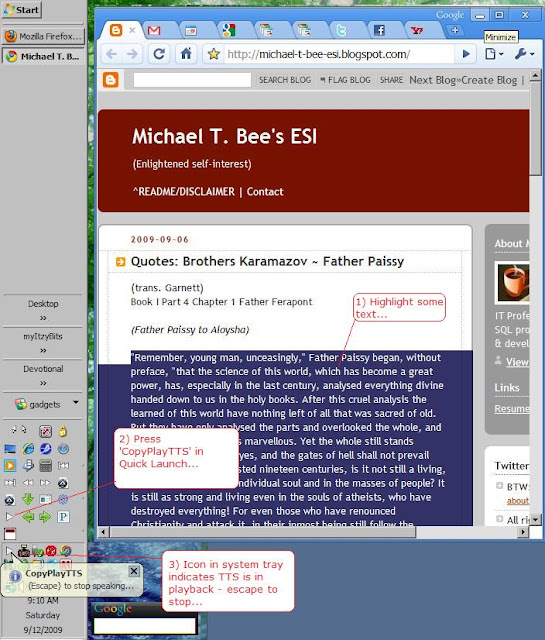
Example use of CopyPlayTTS 2 : CopyPlayTTS makes text file ~ stores in 'My Documents'...
1) Download and extract the .exe files from this Zip
(to the same folder):
CopyPlayTTS.zip
2) Drag the 'CopyPlayTTS.EXE' to your quick launch.
3) Highlight some text in any (most) applications
| 4) Click the | button in your quicklaunch |
{Escape} stops the speaking text.
The .exe files are compiled AutoIt scripts.
You can save them anywhere-just as long as
they're in the same folder.
Example use of CopyPlayTTS:
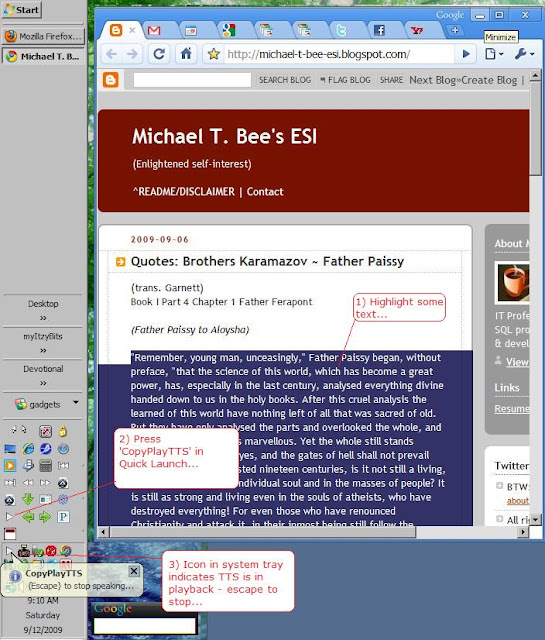
Example use of CopyPlayTTS 2 : CopyPlayTTS makes text file ~ stores in 'My Documents'...
2009-06-18
Use an UNC list for your internal emails
I just received a message from networking indicating my mailbox size was too large. This is largely due to mailing of large attachments. If much of your mailing is on an internal intranet anyway -- rather than clog up mailservers-- I recommend using these scripts to create 'UNC' lists for your emails.
Script Link: !makeUNCList.au3
Script Link: !makeUNCList.vbs.zip
If you drag~drop a list of files from a shared ~ network drive unto the compiled version of this script--they resolve to an 'UNC' list which you can paste into your emails. They then open like a hyper-link.
You'll need AutoIt to compile the script.
You'll need PrimalScript to compile the .vbs script.
Script Link: !makeUNClist_add_ql.vbs
This script creates a Quick Launch item for a compiled version of !makeUNCList.au3 or !makeUNCList.vbs
In EXAMPLE1 -- I drag the ".vbs" file atop !makeunclist.exe -- resulting in my clipboard being set to the fully qualified file name. It also works with multiple files and on files open from a mapped network drive dragged to the quick launch shortcut in EXAMPLE2. EXAMPLE3 is how I use the UNC list in an email.
EXAMPLES:



Script Link: !makeUNCList.au3
Script Link: !makeUNCList.vbs.zip
If you drag~drop a list of files from a shared ~ network drive unto the compiled version of this script--they resolve to an 'UNC' list which you can paste into your emails. They then open like a hyper-link.
You'll need AutoIt to compile the script.
You'll need PrimalScript to compile the .vbs script.
Script Link: !makeUNClist_add_ql.vbs
This script creates a Quick Launch item for a compiled version of !makeUNCList.au3 or !makeUNCList.vbs
In EXAMPLE1 -- I drag the ".vbs" file atop !makeunclist.exe -- resulting in my clipboard being set to the fully qualified file name. It also works with multiple files and on files open from a mapped network drive dragged to the quick launch shortcut in EXAMPLE2. EXAMPLE3 is how I use the UNC list in an email.
EXAMPLES:



Create Inserts from CSV via WebFocus and VBS
1. Create a simple webfocus report by dragging tablename to
output painter
2. Set output to 'COMT'
3. Run report
4. Drag resultant .CSV unto .VBS
5. Execute resultant .SQL
In this example I'm simply backing up a table. However, you could use the same concept to create a WebFocus report from multiple input sources and then if you name your output with 'tablename', and use the correct 'columnname' values for headings -- use to feed another system...
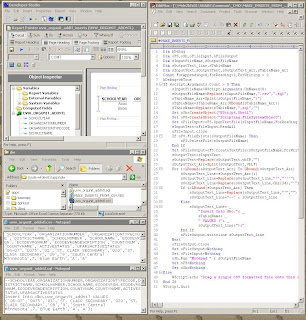
output painter
2. Set output to 'COMT'
3. Run report
4. Drag resultant .CSV unto .VBS
5. Execute resultant .SQL
In this example I'm simply backing up a table. However, you could use the same concept to create a WebFocus report from multiple input sources and then if you name your output with 'tablename', and use the correct 'columnname' values for headings -- use to feed another system...
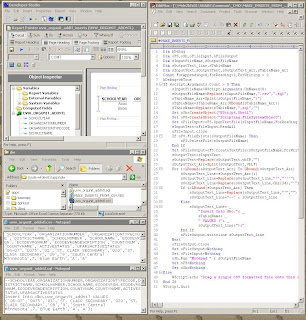
2009-04-30
T-SQL limit SP return(for testing)
ROWCOUNT is pretty cool.
SET ROWCOUNT 5 --This limits not just SELECT but EXEC return…
SET ROWCOUNT 5 --This limits not just SELECT but EXEC return…
ROWID for T-SQL
Place this in your output:
If you add this code using [SVN](in this case a static subversion number) it will add a rowid - uniquely identifying sequential number to your output.
DECLARE @RUN_PARMS TABLE ( [SVN] VARCHAR(04) ... INSERT INTO @RUN_PARMS SELECT '1362' AS SVN ... SELECT ROW_NUMBER() OVER(PARTITION BY [SVN] ORDER BY [SVN]) AS ROWID , RP.[SVN] ...
If you add this code using [SVN](in this case a static subversion number) it will add a rowid - uniquely identifying sequential number to your output.
2009-04-24
Quick launch tools
I've got my definitive set of Quicklaunch apps
...these are .au3 scripts I use most:
[EditPlus],[WinSQL],make_unc,[Crystal Reports XI R2],backup.au3
For which I need:
7Zip
AutoIt
EditPlus
WinSQL
...these are .au3 scripts I use most:
[EditPlus],[WinSQL],make_unc,[Crystal Reports XI R2],backup.au3
For which I need:
7Zip
AutoIt
EditPlus
WinSQL
2009-04-12
Setting up multiple browser profiles
Multiple browser profiles can be very useful -- whether because you use a shared computer - or like to keep your browsing habits & interested 'sandboxed'. Google Chrome has additional strengths here in that it allows you to truly have independent profiles. You can login using different profiles multiple times to different services(say GMail or Yahoo).
For more try search on 'ChromeStart'
For Google Chrome Vista - home directory is:
C:\Users\<username>\

AppData\

Local\

Google\

Chrome\

Application
To make profile:
-Close all Google Chrome sessions
-Open local appdata folder & copy
-"..\User Data\Default" to "..\User Data\xyz"
-Run [ | "C:\Users\ | |
<username> |  | |
AppData\ |  | |
Local\ |  | |
Google\ |  | |
Chrome\ |  | |
Application\ |  | |
chrome.exe" |  | |
--User_Data_Dir="..\User Data\xyz" | ] |
For Firefox - you'll need to:
-Close all Firefox sessions
-Run [ "C:\Program Files\

Mozilla Firefox\ 

firefox.exe" 

-ProfileManager" ]
-Create "xyz"
-Run [ "C:\Program Files\

Mozilla Firefox\ 

firefox.exe" 

-p "xyz" ]
2009-03-28
Un-WYSIWYG...
Sometimes moving from spec-to-tool "smartness" gets in the way. For example, when I have a source spec that contains text to be ubiquitously applied in target item -- I'll copy directly from spec then paste across a web page or report. However, not just text but also font type & size is replaced--the target document taking on the format from the source MS-Word spec. My workaround: use the windows 'run' command as a tiny scratch pad & remove the "smartness" in transit.
1. Highlight text from spec and press ctrl-c(see example from MS-Word)
2. Press the Windows-key on keyboard+R (to bring up run command)
3. Paste text on clipboard into the run box by pressing ctrl-v, then press shift+home to highlight all of this text, then press ctrl-c again to copy the text back to the clipbard (at this point it has been 'sanitized' of font info)
4. ...then paste into web page or report(see example report tool)
Example (from MS-Word) - step 1:

Example (to report tool) ...steps 2-4:

Final note: If my change spans multiple lines -- I'll use notepad vs. the windows-run box.
1. Highlight text from spec and press ctrl-c(see example from MS-Word)
2. Press the Windows-key on keyboard+R (to bring up run command)
3. Paste text on clipboard into the run box by pressing ctrl-v, then press shift+home to highlight all of this text, then press ctrl-c again to copy the text back to the clipbard (at this point it has been 'sanitized' of font info)
4. ...then paste into web page or report(see example report tool)
Example (from MS-Word) - step 1:

Example (to report tool) ...steps 2-4:

Final note: If my change spans multiple lines -- I'll use notepad vs. the windows-run box.
2009-02-24
BrowseThis.hta_
I wanted a tool that allowed me to quickly switch between browsers or launch a file or short-cut with different browers. I created this with that intent.
It is not perfect. If there are multiple-accounts - multiple installs across those accounts - a certain browser listed may _not_ be accessible. Reason being - it creates list by querying system registry for HKLM\Software\Clients\StartMenuInternet" and it's subkeys. To do this it uses 'reg query' - which has differing output depending on your version of windows. If it doesn't work for you let me know what version your on.
When first run - if you have a sidebar it will ask whether you want the tool "Left aligned?"(default) - if you say no, it will assume your sidebar is on the right.
If you're wondering about left align default - I'm left handed. :)
BrowseThis.hta_
Note: save without the "_" suffix.
History:
v.13 mtb - 03/13/2009 - replace keydown with keypress. v.12 mtb ~ 03/14/2009 - added 'TTS' as browser option - changed input text box for url to textarea - so this now works in concert with TTS.HTA (if present)
v.11 mtb ~ 03/14/2009 - added 'ReaPlayer'(if exists on system) to list of 'browsers'
It is not perfect. If there are multiple-accounts - multiple installs across those accounts - a certain browser listed may _not_ be accessible. Reason being - it creates list by querying system registry for HKLM\Software\Clients\StartMenuInternet" and it's subkeys. To do this it uses 'reg query' - which has differing output depending on your version of windows. If it doesn't work for you let me know what version your on.
When first run - if you have a sidebar it will ask whether you want the tool "Left aligned?"(default) - if you say no, it will assume your sidebar is on the right.
If you're wondering about left align default - I'm left handed. :)
BrowseThis.hta_
Note: save without the "_" suffix.
v.13 mtb - 03/13/2009 - replace keydown with keypress. v.12 mtb ~ 03/14/2009 - added 'TTS' as browser option - changed input text box for url to textarea - so this now works in concert with TTS.HTA (if present)
v.11 mtb ~ 03/14/2009 - added 'ReaPlayer'(if exists on system) to list of 'browsers'
2008-12-18
Backup/BackupEncrypt using AutoIt & 7Zip
Sometimes, there are 'miscellaneous' files I'd like backed up that normally don't go into source control. To do that I drag/drop files on the Backup.exe/BackupEncrypt.exe (compiled AutoIt scripts) -- they use & 7Zip to create .zip files in a '_zArchive' folder where those files are found.
There is a 'one-for-one' relationship of drag-dropped files and resultant '.zips'.
Scripts are dependent on this script(place at C:\!WF\_INC\filename.au3):
UtilityFunc.au3.exe
Place in a folder above the one used as target for other scripts("..\inc\UtilityFunc.au3")
If you'd like to see the .au3 files(place at C:\!WF\myWidgets\filename.au3):
Backup.au3.exe
BackupEncrypt.au3.exe
Note: All link~downloads are self-extracting files. I've tested with WinZip 12.1 and 7Zip 4.65
EXAMPLE USE
There is a 'one-for-one' relationship of drag-dropped files and resultant '.zips'.
Scripts are dependent on this script(place at C:\!WF\_INC\filename.au3):
UtilityFunc.au3.exe
Place in a folder above the one used as target for other scripts("..\inc\UtilityFunc.au3")
If you'd like to see the .au3 files(place at C:\!WF\myWidgets\filename.au3):
Backup.au3.exe
BackupEncrypt.au3.exe
Note: All link~downloads are self-extracting files. I've tested with WinZip 12.1 and 7Zip 4.65
EXAMPLE USE
Drop Scripts...
I use Crystal Reports, EditPlus, SciTE, and WinSQL ... a lot.
I've created AutoIt drop scripts that facilitate a sorted, drag-drop
from Windows Explorer. To use these executables just right-click/save as/extract - to recompile/edit for your purposes - you'll need AutoIt.
ZIPS:
[Crystal Reports XI].au3/exe
[EditPlus].au3/exe
[SciTE].au3/exe
[WinSQL].au3/exe
ZIPS:
[Crystal Reports XI].au3/exe
[EditPlus].au3/exe
[SciTE].au3/exe
[WinSQL].au3/exe
FB.exe 'generic' toolbar
I've created a 'generic' toolbar that works with many applications I use.
Your welcome to try it. You'd want to right-click/save AU3 & EXE zips to a "ToolBox" folder and and 16x16 zip to an "_ICO" folder placed on same level as "ToolBox" folder. Extract all files & 'ToolBox\fb.exe' should be runnable. If you need to modify - you'll have to install AutoIt.
ZIPS:
16x16
FB.au3
FB.exe
EXAMPLE (see icons on titlebar of WinSQL Trial application):

ZIPS:
16x16
FB.au3
FB.exe
EXAMPLE (see icons on titlebar of WinSQL Trial application):

myShowDeskTop (AutoIt script)
For this you'll need AutoIt
...
;- ; myShowDeskTop - minimize non-toolwindows ;- ; Description ;- ; 'Show Desktop' & MinimizeAll ; minimize EVERYTHING including ; Google Desktop and floating ; toolbars...this excludes ; those not in 'my' list ;- $var = WinList() For $i = 1 to $var[0][0] If $var[$i][0] <> "" _ And IsVisible($var[$i][1]) _ And NOT IsMinimized($var[$i][1]) _ And $var[$i][0]<>'EnvSW' _ And $var[$i][0]<>'FB © 2008' _ And $var[$i][0]<>'Program Manager' _ Then WinSetState($var[$i][0],"",@SW_MINIMIZE ) EndIf Next Func IsVisible($handle) If BitAnd( WinGetState($handle), 2 ) Then Return 1 Else Return 0 EndIf EndFunc Func IsMinimized($handle) If BitAnd( WinGetState($handle), 16 ) Then Return 1 Else Return 0 EndIf EndFunc
2008-10-20
New modes for new browsers...
Both the Chrome and IE8 browser's (both "beta") have new "private" mode. Chrome's is called "Incognito" - IE's is called "InPrivate". I have been using them a lot and wanted a quicker way to invoke each browser in those modes. Created AutoIt scripts for that purpose:
Chrome_Incognito.au3
IE_In_Private.au3
Chrome_Incognito.au3
IE_In_Private.au3
2008-10-18
Browser - AutoFill
Save snippet as AutoFill.HTA - then fill out your own specifics in the
javascript.
If you create a short-cut one with startup '...AutoFill.HTA" Work' and
one with startup '...AutoFill.HTA" Home' -- it will then start the app with
those preferences.
If you create a short-cut one with startup '...AutoFill.HTA" Work' and
one with startup '...AutoFill.HTA" Home' -- it will then start the app with
those preferences.
<html>
<head>
<hta:application
icon='http://www.blogger.com/favicon.ico'
id='oAutoFill'
applicationname='AutoFill'
>
<title>
AutoFill
</title>
</head>
<body
onload='AutoFill_OnLoad()'
>
<div
style="font-family: verdana; font-size: 8pt;"
>
I come here and drag/drop into the browser <br>
preference/setup pages.
</div>
<form
name='frmFill'
>
<table
style="font-family: verdana; font-size: 8pt;"
>
<tr>
<td
style='font-family: verdana;font-size: 8pt;'
>
T<u>y</u>pe
</td>
<td
style='font-family: verdana;font-size: 8pt;'
>
<select
id='lstType'
onchange='lstType_Change()'
accesskey='y'
>
<option
selected
value='...'
>...
<option
value='Home'
>Home
<option
value='Work'
>Work
</select>
</td>
</tr>
<tr>
<td
style='font-type:verdana;font-size:12'
>
<u>F</u>irst
</td>
<td>
<input
type='text'
id='txtFirst'
value='Michael'
style='width:105px'
accesskey='F'
/>
</td>
<td
style='font-type:verdana;font-size:12'
>
<u>L</u>ast
</td>
<td>
<input
type='text'
id='txtLast'
value='Bee'
style='width:105px'
accesskey='L'
/>
</td>
</tr>
<tr>
<td
style='font-type:verdana;font-size:12'
>
<U>E</u>-mail
</td>
<td>
<input
type='text'
id='txtEMail'
style='width:105px'
accesskey='e'
/>
</td>
<td
style='font-type:verdana;font-size:12'
><u>H</u>ome page
</td>
<td>
<input
type='text'
id='txtHomepage'
style='width:105px'
accesskey='h'
/>
</td>
</tr>
<tr>
<td
style='font-type:verdana;font-size:12'
>
<u>T</u>elephone
</td>
<td>
<input
type='text'
id='txtTelephone'
style='width:105px'
accesskey='t'
/>
</td>
<td
style='font-type:verdana;font-size:12'
>
<u>M</u>obile
</td>
<td>
<input
type='text'
id='txtMobile'
style='width:105px'
accesskey='m'
/>
</td>
</tr>
<tr>
<td
style='font-type:verdana;font-size:12'
>
<u>A</u>ddress
</td>
<td colspan=3>
<input
type='text'
id='txtAddr'
style='width:287px'
accesskey='a'
/>
</td>
</tr>
<tr>
<td
style='font-type:verdana;font-size:12'
>
<U>C</u>ity
</td>
<td>
<input
type='text'
id='txtCity'
style='width:105px'
accesskey='c'
/>
</td>
<td
style='font-type:verdana;font-size:12'
>
<U>R</u>egion/State
</td>
<td>
<input
type='text'
id='txtRegSt'
style='width:105px'
accesskey='r'
/>
</td>
</tr>
<td
style='font-type:verdana;font-size:12'
>
<u>P</u>ostal Code
</td>
<td>
<input
type='text'
id='txtPostalCode'
style='width:105px'
accesskey='p'
>
</td>
<td
style='font-type:verdana;font-size:12'
>
C<u>o</u>untry
</td>
<td>
<input
type='text'
id='txtCountry'
style='width:105px'
accesskey='o'
/>
</td>
</tr>
</table>
</form>
<script>
function lstType_Change()
{
//alert(frmFill.lstType.value);
var lChoice=frmFill.lstType.value;
switch (lChoice)
{
case '...':
{
frmFill.txtEMail.value='';
frmFill.txtHomepage.value='';
frmFill.txtTelephone.value='';
frmFill.txtMobile.value='';
frmFill.txtAddr.value='';
frmFill.txtCity.value='';
frmFill.txtRegSt.value='';
frmFill.txtPostalCode.value='';
frmFill.txtCountry.value='';
};
break;
case 'Home':
{
frmFill.txtEMail.value='home_email_pfx'+
'@home_email_sfx';
frmFill.txtHomepage.value='home_homepage_pfx'+
'home_homepage_sfx';
frmFill.txtTelephone.value='home_phn';
frmFill.txtMobile.value='home_mobile_phn';
frmFill.txtAddr.value='home_addr';
frmFill.txtCity.value='home_city';
frmFill.txtRegSt.value='home_regst';
frmFill.txtPostalCode.value='home_postal';
frmFill.txtCountry.value='home_country';
};
break;
case 'Work':
{
frmFill.txtEMail.value='work_email_pfx'+
'@work_email_sfx';
frmFill.txtHomepage.value='work_homepage_pfx'+
'work_homepage_sfx';
frmFill.txtTelephone.value='work_phn';
frmFill.txtMobile.value='work_mobile_phn';
frmFill.txtAddr.value='work_addr';
frmFill.txtCity.value='work_city';
frmFill.txtRegSt.value='work_regst';
frmFill.txtPostalCode.value='work_postal';
frmFill.txtCountry.value='work_country';
};
break;
};
window.document.title='AutoFill '+'['+frmFill.lstType.value+']';
}
function AutoFill_OnLoad()
{
window.resizeTo(465, 311);
window.moveTo(305, 133);
var tra_st=oAutoFill.commandLine.indexOf('.HTA"');
tra_st=tra_st+6;
var tra_end=tra_st+4;
var tra_chars=oAutoFill.commandLine.slice(tra_st,tra_end);
switch (tra_chars)
{
case 'Home':
{
frmFill.lstType.value='Home';
break;
};
case 'Work':
{
frmFill.lstType.value='Work';
break;
};
};
lstType_Change();
}
</script>
Subscribe to:
Posts (Atom)



